Introduction to Data Analysis with Excel

Microsoft Excel, a widely used spreadsheet software, has played a key role in this field for many years. Thanks to its easy-to-use interface and strong analytical features, Excel is great for beginners and also offers advanced tools for experienced analysts.
Read further to know more about data analysis with Excel, important concepts and practical tips to help you make the most of this versatile tool.
A) Navigating the Excel Interface
Before we start data analysis with excel, it’s crucial to get familiar with the Excel interface. The spreadsheet is made up of cells, each marked by a specific mix of columns and rows. Formulas and functions are what make Excel powerful for analysis, allowing users to easily do complicated calculations.
Understanding Cells, Rows, and Columns
-
Cells
Cells are the building blocks of spreadsheets, located at the intersection of rows and columns. They can contain data, formulas, or functions, playing a crucial role in organizing and manipulating information. Whether it’s numbers, text, or complex calculations, cells capture the essence of a spreadsheet’s functionality.
-
Rows
Rows go horizontally, and columns go vertically. Excel has a vast grid with over a million rows and thousands of columns, providing a spacious area for data.
This grid structure lets users organize and manipulate information precisely, making Excel versatile for tasks like data analysis, financial modeling, and project management.
Users can easily navigate through the rows and columns, inputting, calculating, and visualizing data to turn raw information into meaningful insights.
Formulas and Functions
-
Formulas
Formulas in Excel are expressions that perform calculations using values in cells. They start with an equal sign (=) and can include math symbols, cell references, and functions.
These formulas are the key to Excel’s powerful abilities to automate complex calculations and data analyses. By using formulas, people can make dynamic spreadsheets that adjust to changes in input values, ensuring accurate and current results.
Excel provides many built-in functions for different math, stats, and logic operations, offering users a complete set of tools for various computational needs.
Example:
=A1+B1
-
Functions
Functions in Excel are ready-made formulas that simplify complex calculations. Excel has a wide range of functions, from basic math to advanced stats and logic operations.
Functions are crucial for improving efficiency and accuracy in spreadsheet tasks. By using functions, users can automate repetitive calculations, saving time and reducing the chance of errors.
Whether you need to add up values, find averages, or do complex stats analyses, Excel’s functions offer a versatile toolkit. These functions in Excel are designed to work with different types of data and structures, making them useful in many situations.
Example: =SUM(A1:A10)
Must read – Top data analysis course for supercharged your career
B) Data Entry and Formatting
Accurate data entry and good formatting are essential for meaningful analysis. Excel has tools that make data clear and easy to read. With its easy-to-use interface, Excel lets users enter data smoothly, ensuring accuracy in every entry.
The software’s advanced formatting options let you customize tables, charts, and graphs, making the presentation of information visually appealing and easy to understand. Excel’s many functions and formulas also help analysts manipulate and analyze data precisely, extracting valuable insights.
Data Entry Best Practices
-
Consistency
Keep data in the same format (like dates or currency) to ensure accurate calculations. This means using a standardized way of representing data to make sure calculations and analyses are reliable.
When everything follows the same format, it not only makes calculations smoother but also reduces the chance of errors from different formats.
-
Validation
Use data validation to limit entries and reduce errors. A strong validation system makes sure that the data put into a system or database meets specific criteria, preventing mistakes and improving overall data quality.
By setting clear rules and limits, data validation acts as a protective barrier, stopping incorrect or incomplete information from entering. This not only makes data more accurate but also boosts the efficiency of processes relying on accurate information.
-
Headers and Labels
Clearly name columns and rows to explain the data. Having effective headers and labels is crucial for organizing information in an easy-to-understand way for users.
With clear and brief labels, users can quickly understand the importance of each column and row, getting the context of the data without confusion.
Well-defined headers not only make a document or dataset look better but also act as a guide, helping individuals find specific information effortlessly.
Formatting Techniques
-
Conditional Formatting
Highlight data based on specific conditions to easily spot trends or unusual values. This feature is crucial for data analysis with excel, helping users visually identify patterns or outliers in a dataset.
Whether you’re using spreadsheets, databases, or other data-driven platforms, using conditional formatting makes your information easier to understand. By setting rules, you can quickly draw attention to important data points, making decision-making faster and analysis more insightful.
Additionally, the flexibility of conditional formatting allows users to adapt to changing circumstances or evolving datasets, ensuring that the visual representation of information stays dynamic and responsive.
-
Cell Styles
Apply ready-made cell styles to make your spreadsheet visually appealing. These styles not only give your data a professional look but also streamline the overall presentation, making it easier for your audience to understand and analyze information.
Whether you’re working on financial reports, project timelines, or data tables, using cell styles can significantly improve the aesthetic quality of your spreadsheets. The variety of styles caters to different design preferences, letting you choose options that suit the tone and purpose of your document.
Furthermore, these styles save time, eliminating the need for manual formatting and ensuring a consistent appearance throughout your spreadsheet.
-
Data Bars and Color Scales
Visualize data variations using color gradients. These tools help users turn raw data into easy-to-understand visual representations, adding intuitiveness to complex datasets.
With Data Bars, the length of each bar corresponds to its value, allowing for a quick comparison of data points. On the other hand, Color Scales use a range of colors to highlight highs and lows within a dataset, making it easy to identify patterns, trends, and outliers.
By leveraging color gradients, these features enhance data analysis with excel, offering a dynamic and insightful way to effectively communicate information.
C) Basic Data Analysis
Now that you have a basic knowledge of Excel, let’s look into simple data analysis methods.
Sorting and Filtering
-
Sorting
Organizing data is essential for effective analysis and retrieval. Sorting, the process of arranging data, helps bring order to your datasets.
Whether you have numbers, words, or other types of data, sorting allows you to arrange them from smallest to largest (ascending order) or the other way around (descending order).
Example:
Home > Sort & Filter > Sort A to Z
-
Filtering
Show particular information by using filters on columns. Filters are useful tools for sorting and organizing data in a dataset.
By using filters strategically, users can find and extract exactly the data they want, making analysis more efficient and focused.
Whether dealing with big datasets or complex spreadsheets, the capability to filter data based on specific criteria allows users to customize their views and gain meaningful insights.
Example:
Data > Filter
PivotTables
PivotTables are a powerful feature for summarizing and analyzing large datasets.
-
Creating PivotTables
To make a PivotTable, first, choose your data. Then, go to Insert > PivotTable, and pick where you want it. Once you’ve chosen, a new sheet with an empty PivotTable will appear.
Now, customize it by moving fields into Rows and Columns and choosing values for analysis. This helps organize and analyze your data effectively. You can also use filters, sorting, and formatting to make it look better.
-
Field Placement
To organize your data, drag and drop fields into Rows and Values. This easy method lets you customize your data presentation smoothly. Moving fields around allows you to quickly arrange information based on your analysis needs.
The Rows area is handy for categorizing data, making it easy to dissect and examine different aspects. Meanwhile, the Values area is a flexible space for numerical data, allowing for various functions and computations.
Charts and Graphs
-
Creating Charts
Choose your data and go to Insert > Chart to pick from different types of charts. Once you’ve added the chart, customize how it looks to clearly show your data. Use the options in the Chart Tools menu to change colors, fonts, and other visual elements.
You can also add titles, labels, and legends to make your chart easy to understand. If you need to change your chart’s data, right-click on it and choose “Edit Data.” This lets you adjust the data range or make changes to individual data points.
-
Formatting Charts
Customize charts to effectively convey information. Whether you’re making a presentation, report, or infographic, it’s important to tailor your charts to your audience. Changing colors, font styles, and labels can make your data easier to read.
Also, highlight important data points or trends by placing emphasis strategically. Use chart legends and titles to give context and guide your audience through the information.
Final Verdict
Excel is a crucial tool for analyzing data due to its various features. Whether you’re just starting with simple data tasks or doing complex statistical analyses, Excel is versatile and scalable for different analytical needs. It’s a great starting point, encouraging users to explore more advanced functions and fully utilize Excel as a powerful tool in the ever-changing field of data analysis. So, don’t wait any longer and start your excel learning journey with Gyansetu!